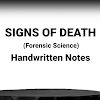How To Create A Website?
Creating a website from scratch with coding involves several steps. Below is a detailed guide on how to create a basic website using HTML, CSS, and JavaScript:
Step 1: Plan Your Website
Define the purpose and goals of your website.
Identify the target audience.
Plan the structure and layout of the website, including the number of pages and their content.
Step 2: Set Up Your Development Environment
Install a code editor: You can use popular code editors like Visual Studio Code, Sublime Text, or Atom.
Install a web browser: Google Chrome, Mozilla Firefox, or any modern browser will work fine for testing your website.
Step 3: Create the Basic HTML Structure
Open your code editor and create a new file with the extension ".html".
Start with the basic HTML structure:
<!DOCTYPE html>
<html>
<head>
<title>Your Website Title</title>
</head>
<body>
<!-- Your website content will go here -->
</body>
</html>
Step 4: Add Content to Your Website
Within the <body> tag, add the content of your website using HTML elements such as headings, paragraphs, lists, images, and links.
<!DOCTYPE html>
<html>
<head>
<title>Your Website Title</title>
</head>
<body>
<header>
<h1>Welcome to My Website</h1>
</header>
<nav>
<ul>
<li><a href="#">Home</a></li>
<li><a href="#">About</a></li>
<li><a href="#">Contact</a></li>
</ul>
</nav>
<main>
<section>
<h2>About Me</h2>
<p>Hello, I am a web developer passionate about creating websites!</p>
</section>
</main>
<footer>
<p>© 2023 Your Name. All rights reserved.</p>
</footer>
</body>
</html>
Step 5: Style Your Website with CSS
Create a new file with the extension ".css" in the same folder as your HTML file.
Link the CSS file to your HTML file by adding the following line inside the <head> tag of your HTML file:
<link rel="stylesheet" href="styles.css">
Now, add styles to your website using CSS selectors and properties. For example:
/* styles.css */
body {
font-family: Arial, sans-serif;
line-height: 1.6;
margin: 0;
padding: 0;
}
header {
background-color: #333;
color: #fff;
text-align: center;
padding: 1rem;
}
nav {
background-color: #444;
padding: 0.5rem;
}
nav ul {
list-style: none;
margin: 0;
padding: 0;
}
nav li {
display: inline;
margin-right: 1rem;
}
nav a {
color: #fff;
text-decoration: none;
}
main {
padding: 1rem;
}
footer {
background-color: #333;
color: #fff;
text-align: center;
padding: 1rem;
}
Step 6: Add Interactivity with JavaScript (Optional)
Create a new file with the extension ".js" in the same folder as your HTML file.
Link the JavaScript file to your HTML file by adding the following line before the closing </body> tag of your HTML file:
<script src="script.js"></script>
Now, you can add interactivity to your website using JavaScript. For example:
// script.js
// Display an alert when the "About Me" section is clicked
const aboutSection = document.querySelector('section');
aboutSection.addEventListener('click', () => {
alert('You clicked the "About Me" section!');
});
Step 7: Test Your Website
Open your HTML file in a web browser to see your website.
Make sure everything looks and works as expected.
Step 8: Publish Your Website
Choose a web hosting provider and purchase a domain name (e.g., www.yourwebsite.com).
Upload your HTML, CSS, and JavaScript files to the hosting server.
Now, your website should be accessible online!
Remember, this is a basic guide to get you started. As you progress, you can explore more advanced topics like responsive design, server-side programming, databases, and more to create more complex and interactive websites.